|
How to Obtain Email Header
Information <
Back
Emails sent by spammers and/or viruses will likely have a
falsified sender address, appearing to have been sent by someone
you know. Providing us with email header information allows us to
find the "TRUE" sender of the spam. Below are instructions on how
to access email headers in Microsoft Outlook.
- Right-click on the email in your inbox list
- Select OPTIONS
- A dialog box will appear, with a text window containing
important email header information labeled "Internet headers".
This will often reveal the "REAL" domain or IP address of the
spammer's server. This area is indicated in red on the image
below.
- Right-click directly on top of this text. From the menu
which appears, select SELECT ALL. This will cause all text to be
highlighted in BLUE.
- Right-click directly on top of the highlighted (blue) text
and select COPY.
- The email header information is now on your computers
clipboard. You can now Right-click any where (in a help desk
ticket, or email) and select PASTE to send this information to
anyone who may need it.
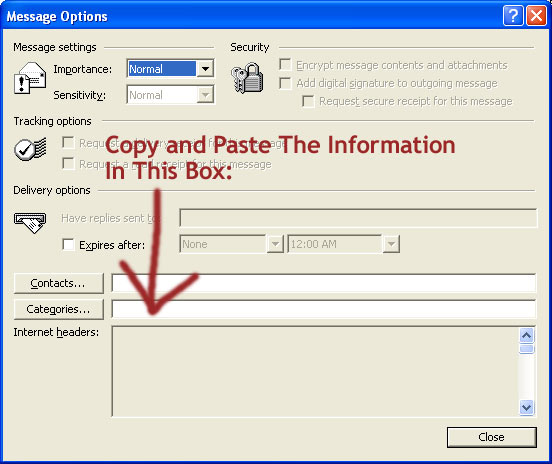
|