|
Setup Microsoft Outlook 2003 to send and
receive email with your pop account.
<
Back (Time: 2-10
Minutes)
Microsoft Outlook is recommended over webmail or
other email clients due to it's flexibility and features. Webmail is very convenient to use when traveling.
1) Open
Outlook
2) Select the
'Tools' menu at the top, then 'Accounts...'.
(The 'Internet Accounts' dialog box appears.)
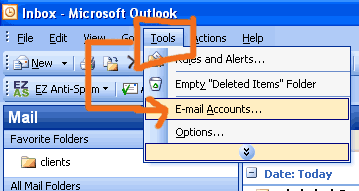
3) Click
either ADD or VIEW CHANGE EXISTING then the NEXT button as below:
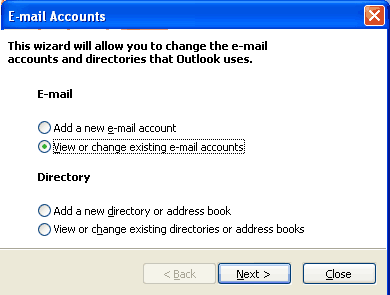
4) Click
CHANGE or ADD as below
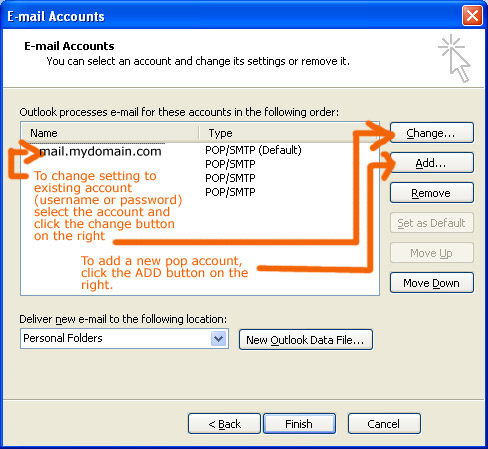
5)
Use the following settings as below:
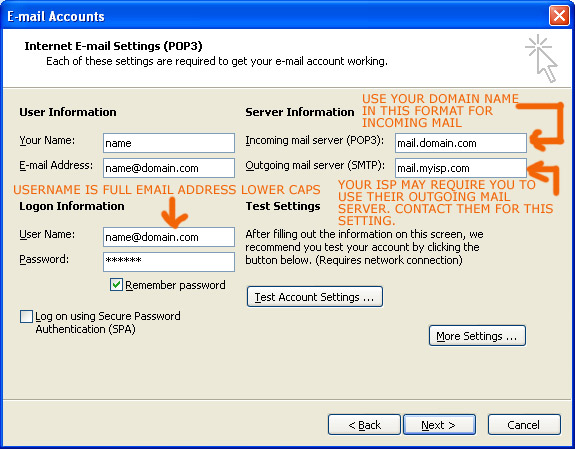
6) Click the MORE SETTINGS button from the screen
above. The first TAB on the next window is called GENERAL.
Fill in this information as appropriate. This is how your
information is displayed for your email recipients.
The 2nd TAB is the OUTGOING server settings. If you use
your website domain name for your outgoing server (instead of
your ISP's outgoing mailserver), then enter the settings as
below. If you use your ISP's outgoing mailserver, contact
your ISP for information on these settings.
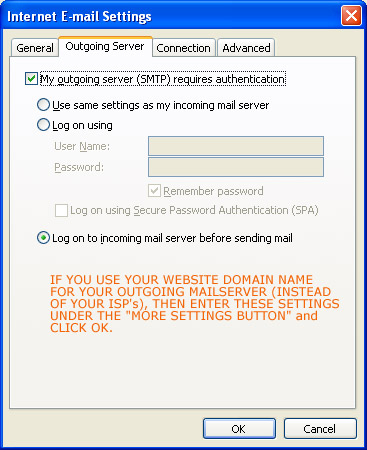
7)
Click the ADVANCED tab (leave other tabs as default)
Ensure that the checkbox that reads "Leave a copy of messages on
server" is clear. Leaving email on the server may
exceed your allocated storage space of your website account.
Once your website account exceeds its capacity, email will be
returned in error to the sender.
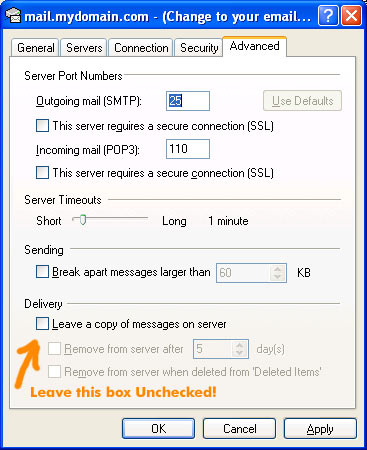
8) Click OKAY and you are ready to pop your email
account!
Tip: In Microsoft Outlook (and Express) You can press the Send/Receive
button to push outgoing mail out, and to pop mail off the server.
Otherwise, you can set Microsoft Outlook to check for mail every few
minutes or so. We strongly recommend sending an email to yourself.
It's a good way to get familiar with what your correspondence will look
like to the sender.
Below are very useful links on how to use Microsoft Outlook.
Please refer to Software documentation for making the most of the software:
Outlook Support Center - Visit the OutlookSupport
Center for links to common questions and answers, instructions, the latest
downloads, and more.
Contact Microsoft - Phone Numbers, Support Options and Pricing ·
Submit a Request for Online Phone Numbers, Support Options and Pricing,
Online Help, and more.
|