|
Refreshing your browser <
Back
It's important that each time you
view your webpage, you are viewing the most current version.
Otherwise, you are not seeing what everyone else is seeing and will
not recognize recent updates made to your website.
Clicking on the refresh button will make sure your browser is
displaying the newest version. You should also make sure your
browser settings are correct.
Below are the steps for two of the more popular browsers. This
should be done so it won't be necessary to manually refresh your
browser to see the latest website updates.
Note: This pertains to seeing recent updates on not only
YOUR website, but all websites you visit with your internet browser.
INTERNET EXPLORER
From the TOP MENU of your browser:
- Click on Tools
- Click on Internet Options
- From the General tab at the top, click
on Settings
- The Dialog Box that is displayed
should be set exactly as the illustration below.
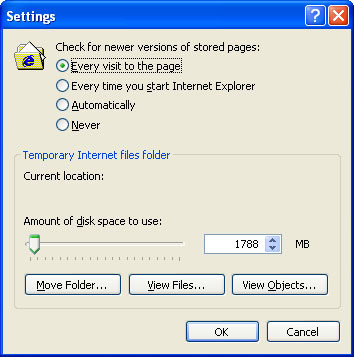
AOL BROWSER CLEAR
CACHE INSTRUCTIONS FROM AMERICA ONLINE.
If you are seeing old information, then your browser is storing
old information. Below are instructions on how to refresh or
clear your cache using America Online.
From the official AOL website:
Q.
I am still getting old pages and I am certain that the site has
been updated, how do I clear my BROWSER CACHE?
A. Even though AOL's Proxy cache is
updated every 24 hours, a member can clear their Browser Cache
and force the reload of a page. This is done by either reducing
the browser History to "0" and manually clearing all pages in
history by deleting the files in the temporary internet files
folder located in the Windows Directory or PC users can
force a refresh by holding down the CONTROL key on their
keyboard and mouse clicking on the AOL browser reload icon. The
latter will completely clear all items in history.
|